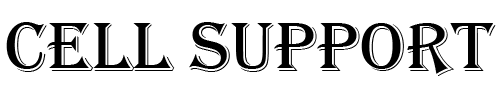Connect to a Wi-Fi network
- From your Home screen, go to Settings > Wi-Fi.
- Turn on Wi-Fi. Your device will automatically search for available Wi-Fi networks.
- Tap the name of the Wi-Fi network that you want to join.
- After you join the network, you’ll see a blue check mark next to the network and the Wi-Fi icon in the upper-left corner of your display or the upper-right corner on an iPhone X and later.
Connect to a secure Wi-Fi network
Secure Wi-Fi networks are password-protected and have a lock symbol by their names.
- Go to Settings > Wi-Fi, and make sure Wi-Fi is turned on.
- Tap the name of the secure Wi-Fi network you want to join.
- Enter the password for the secure Wi-Fi network, then tap Join. If you can’t tap Join, the password you’ve entered is incorrect.
- After you join the network, you’ll see a blue check mark next to the network and the Wi-Fi icon in the upper-left corner of your display or the upper-right corner on an iPhone X and later. If you don’t know the password to the Wi-Fi network, contact your network administrator.
Connect to a hidden Wi-Fi network
Hidden networks won’t appear in your list of available networks, so you’ll need to know the exact name of the network to join it.
- Go to Settings > Wi-Fi, and make sure Wi-Fi is turned on. Then tap Other.
- Enter the exact name of the network, then tap Security.
- Choose the security type. Not all hidden networks are secure. If you’re not sure, check with your network administrator.
- Tap Other Network to return to the previous screen.
- Enter the network password in the Password field, then tap Join.
- After you join the network, you’ll see a blue check mark next to the network and the Wi-Fi icon in the upper-left corner of your display or the upper-right corner on an iPhone X and later. If you don’t know the password to the Wi-Fi network, contact your network administrator.
HI
Have any questions not addressed? Write a comment or contact us by clicking here.