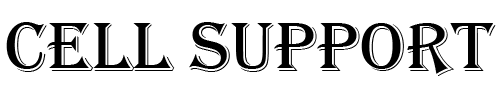The Samsung reactivation lock is available on all Samsung phone running Lollipop 5.1 or higher. The setting may be referred to as the Factory reset protection (FRP).
Follow the directions below that most closely mirror your phone:
Removing the factory reset protection (FRP)
These steps are applicable to most Samsung devices.
- On the phone’s home screen, tap Apps.
- Select Settings.
- Tap on Accounts.
- Tap on the account you wish to remove.
- Select More in the top right corner of the screen.
- Tap on Remove Account.
Your Samsung factory reset protection has now been removed.
Galaxy S5
You must have data or Wi-Fi enabled to complete this process.
- Go to Settings.
- If your device is in tab view, go to the System tab.
- Tap Security.
- Uncheck Reactivation lock.
- Review the turn off reactivation lock warning and tap OK.
- Enter Samsung account password and tap Confirm.
- Note: If you don’t remember your Samsung account credentials, tap the Forgot your ID or password? link to open a browser where you can use find your ID or reset your password on the Samsung site.
Your Samsung reactivation lock is now disabled.
Galaxy S6
You must have data or Wi-Fi enabled to complete this process.
- Go to Settings.
- If your device is in tab view, go to the Personal tab.
- Tap Lock screen and security.
- Select Find my mobile.
- Enter your Samsung account password and tap Confirm.
- Note: If you don’t remember your Samsung account credentials, tap the Forgot your ID or password? link to open a browser and use find your ID or reset your password on the Samsung site.
- Tap Disable reactivation lock.
- Review the turn off reactivation lock warning and tap Ok.
- Enter Samsung account password and tap Confirm.
Your Samsung reactivation lock is now disabled.
HI
Have any questions not addressed? Contact us by clicking here.