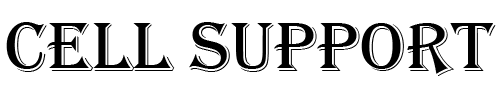If you’re no longer using an iOS device, an Apple Watch, AirPods, or a Mac, you can remove it from Find My iPhone using Find My iPhone on iCloud.com or your device. When you remove a device, it’s removed from your Find My iPhone Devices list, and if your device has iOS 8 or later, Activation Lock is also turned off.
Before giving away or selling your iOS device, be sure to erase your content and settings (in Settings > General > Reset > Erase All Content and Settings). When you erase your content, Find My iPhone and Activation Lock are also turned off.
Remove an iOS device or Mac in your possession
- On an iOS device: Go to Settings > [your name] > iCloud, then turn off Find My [device].
- On a Mac: Choose Apple menu > System Preferences, click iCloud, then deselect Find My Mac.
- Note: You can also remove your device by turning off iCloud completely on that device. Turning off iCloud turns off all iCloud features on the device.
Remove an iOS device, Apple Watch, or Mac you no longer have
If you no longer have the iOS device, Apple Watch, or Mac because you gave it away or sold it, you need to remotely erase it before you can remove it.
1. Click All Devices, then select the device you want to erase.
- iOS device or Apple Watch: Enter your Apple ID password or your family member’s Apple ID password. If you’re not using a trusted browser, answer your security questions or enter the verification code that is sent to your other devices. If you’re using your own computer and want to skip the verification step in the future, click Trust. If you’re using a friend’s computer, click Don’t Trust.
- Mac: Enter your Apple ID password or your family member’s Apple ID password. If you’re not using a trusted browser, answer your security questions or enter the verification code that is sent to your other devices. If you’re using your own computer and want to skip the verification step in the future, click Trust.
Because the device isn’t lost, don’t enter a phone number or message.
If the device is offline, the remote erase begins the next time it’s online. You receive an email when the device is erased.
Any credit or debit cards set up for Apple Pay on your device are removed from your device if you erase it, even if it’s offline. Apple Pay is also disabled for your device. For more information, see the Apple Support article Use Wallet on your iPhone or iPod touch.
2. When the device is erased, click Remove from Account. All your content is erased, and someone else can now activate the device.
You can also use a different iOS device to remove your device. For more information, open Find My iPhone, tap Help, then go to “Remove your device.” Or you can remove your devices from your account. For more information, see Manage your devices in Settings on iCloud.com.
HI
Have any questions not addressed? Contact us by clicking here.