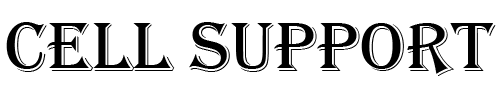In iTunes, on a Mac or PC, you can view a list of devices associated with your Apple ID and remove the devices that you no longer want associated.
The list of associated devices that you can view in iTunes is not the same as the list of devices that you’re currently signed in to with your Apple ID. You can check your Apple ID device list to see where you’re signed in on your Apple ID account page.
View or remove your associated devices on a Mac or PC
To automatically open iTunes and sign in to your Account Information page from your computer, click this link: View My Account. Or follow these steps:
- Open iTunes.
- If you’re not signed in, sign in with your Apple ID.
- From the menu bar at the top of your computer screen or at the top of the iTunes window, choose Account > View My Account.
- Enter your password, then press the Return or Enter key on your keyboard, or click View Account.
- Scroll to the iTunes in the Cloud section, then click Manage Devices. If none of your devices are associated with your Apple ID, you won’t see this section.
- On the Manage Devices page, click Remove to the right of the device that you want to remove. Depending on when you associated your device with your Apple ID, you might need to wait up to 90 days to associate the device with another Apple ID.
If you can’t click Remove (the button is dimmed), the device that you’re trying to remove is connected to your Apple ID. Sign out of the iTunes Store on that device, then try again to remove it.
HI
Have any questions not addressed? Contact us by clicking here.