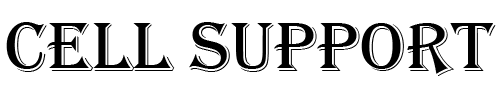Please note:
- To migrate data from a non-LG Android device to your new LG device, the LG Mobile Switch (Sender) app must be installed on the non-LG device running Android 4.1 or higher. Functionality may vary depending on device model.
- The app only transfers content to the new device that hasn’t already been backed up to a cloud service.
- Contacts or media backed up to any Cloud service (e.g., Verizon Cloud, iCloud, Google Drive, etc.) are not transferred by the app and can be restored to the device using the same service.
The LG Mobile Switch app transfers:
Photos – Videos – Music – Documents
Call logs – Contacts – Text messages
Calendar – Apps – Voice memo
1 – Open LG Mobile Switch on the new device
On your new LG device navigate: Menu > Settings > System > Backup then tap LG Mobile Switch.
On devices running Android version 7.x or older, navigate: Menu > Settings > Backup & reset then tap LG Mobile Switch.
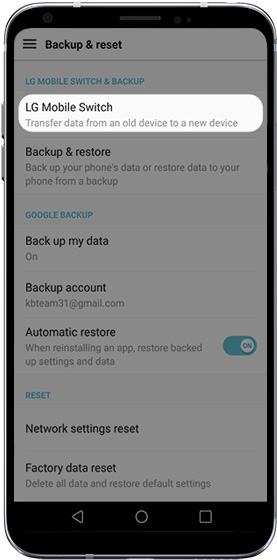
2 – Terms & Conditions (new device)
If prompted, review Terms of Use on the new device then tap AGREE (bottom-right).
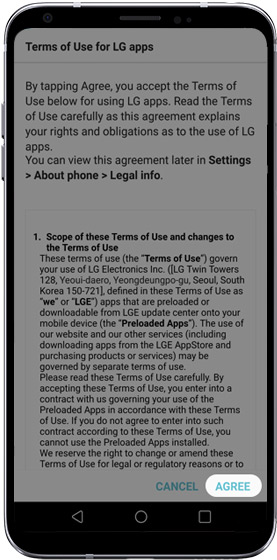
3 – Select the transfer method on the new device
On the new device, tap USB cable, Wireless (preferred method), or SD card.
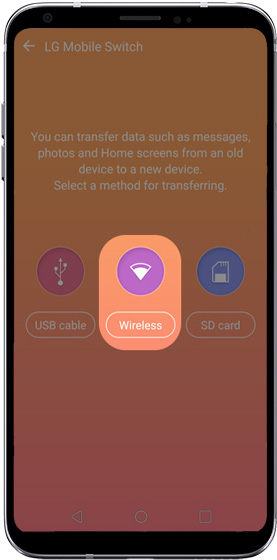
4 – Set the new device to receive data
Tap Receive on the new device.
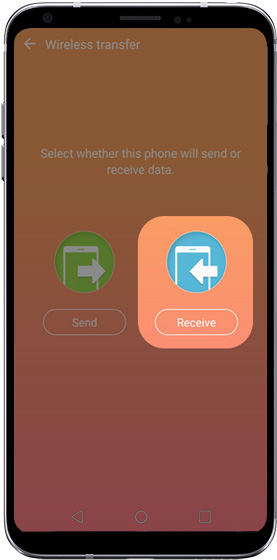
5 – Start the transfer on the new device
Tap Start (lower-right) on the new device to begin the transfer.
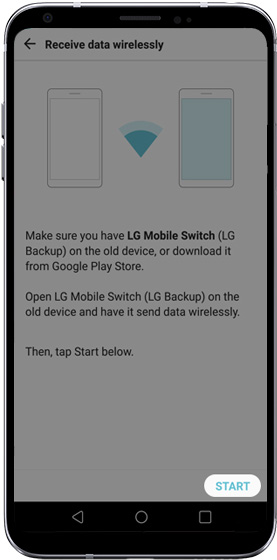
6 – Terms & Conditions (old device)
On the old device, open the LG Mobile Switch app, review Terms of Use (if prompted) then tap AGREE (bottom-right) to continue.
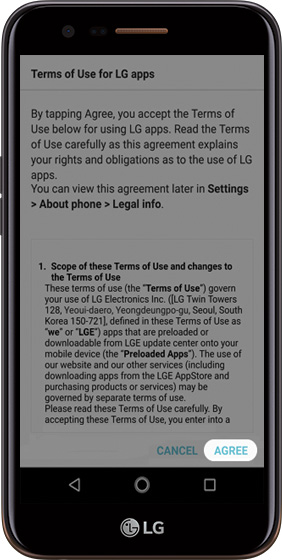
7 – Select the transfer method on the old device
On the old device, tap USB cable, Wireless (preferred method), or SD card.
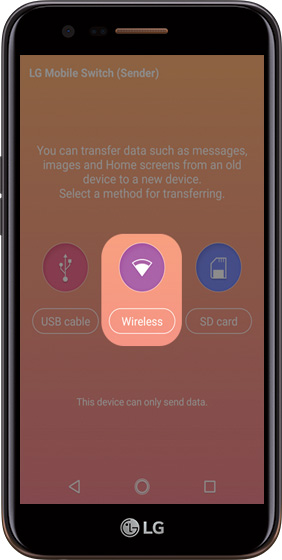
8 – Start the transfer on the old device
Tap Start on your old device to begin the transfer.
The old device searches for your new LG device.
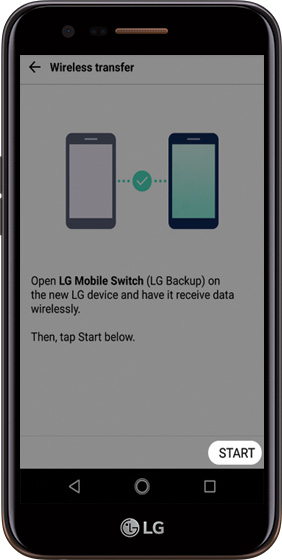
9 – Select the destination for your data
Once the new device is found, from the old device, tap the name of the new device to continue the transfer.
An invitation is sent to each device; tap Yes to confirm the transfer.
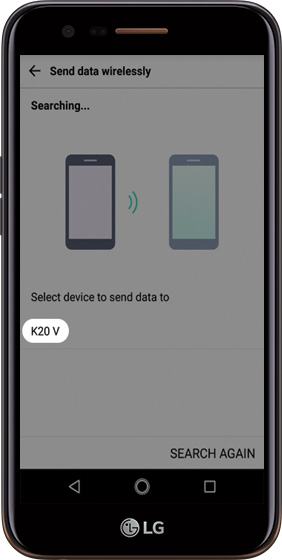
10 – Select the data to send to the new device
From your old device, select (check) the data you would like to transfer to your new device then tap NEXT to continue.
The old device lists the content to be copied to the new LG device.
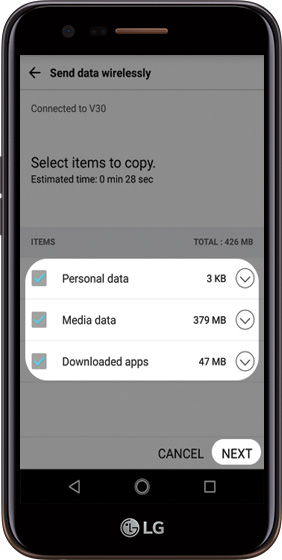
11 – Allow the transfer process to complete
When the transfer begins, a percentage of the amount of data transferred displays on both devices.
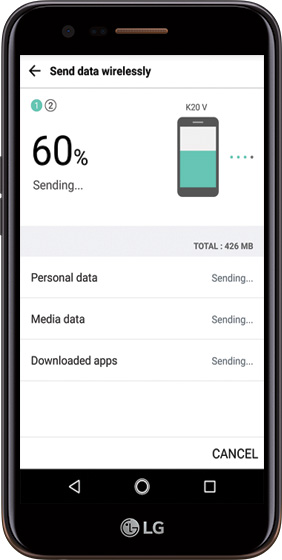
12 – Finish the transfer
Once ‘Complete’ displays, tap DONE.
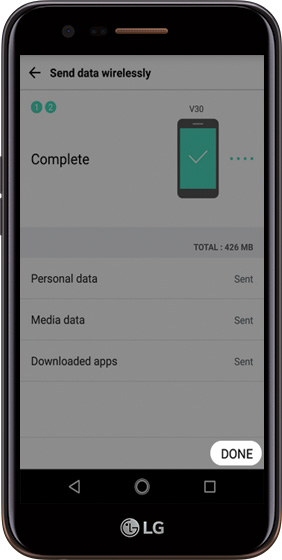
13 – You’re all done
When the data transfer is complete on the new device, tap Restart Phone (lower-right) then turn off your old device.
HI
Have any questions not addressed? Contact us by clicking here.