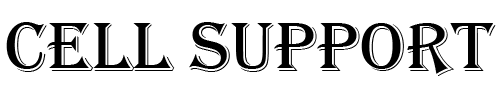What you can sync with iTunes
- Albums, songs, playlists, movies, TV shows, podcasts, books, and audiobooks.
- Photos and videos.
- Contacts and calendars.
- Device backups that you made using iTunes.
Sync or remove content using iTunes
- Open iTunes and connect your device to your computer with a USB cable.
- Click the device icon in the upper-left corner of the iTunes window. Learn what to do if you don’t see the icon.
- From the list under Settings on the left side of the iTunes window, click the type of content that you want to sync or remove.1 To turn syncing on for a content type, select the checkbox next to Sync.
- Select the checkbox next to each item that you want to sync.
- Click the Apply button in the lower-right corner of the screen. If syncing doesn’t start automatically, click the Sync button.


You can only sync your iOS device with one iTunes library at a time. If you see a message that your iOS device is synced with another iTunes library, your iOS device was previously connected to another computer. If you click “Erase and Sync” in that message, all content of the selected type on your iOS device will be erased and replaced with content from this computer.
Sync your content using Wi-Fi
After you set up syncing with iTunes using USB, you can set up iTunes to sync to your device with Wi-Fi instead of USB. Here’s how:
- Connect your iOS device to your computer with a USB cable, then open iTunes and select your device.
- Click Summary on the left side of the iTunes window.
- Select “Sync with this [device] over Wi-Fi.”
- Click Apply.
When the computer and the iOS device are on the same Wi-Fi network, the iOS device appears in iTunes. The iOS device syncs automatically whenever it’s plugged in to power and iTunes is open on the computer.
Having trouble syncing the device? Here’s what to do if you see an error when you try to sync your iPhone, iPad, or iPod touch with iTunes.
HI
Have any questions not addressed? Contact us by clicking here.