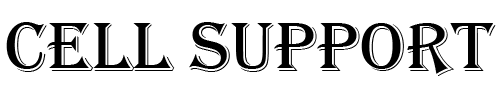Having issues with your Google Pixel’s speaker or microphone?
One test to know for sure if your microphone is not working is to do an audio recording test or phone call.
Speaker will work normally, however when you turn off speaker mode, it will no longer work. This should happen when you perform a recording as well.s
Try downloading audio recorder from the play store. Take a recording and see if you can hear it.
If you can hear from the recording, installing a third party phone app should fix it. If you don’t have it already, install your carrier’s phone app.
Google Pixel factory reset
This is another option that users can try for a wide range of Google Pixel problems. Using the factory reset option is easy and smooth and it will take just a few minutes to check whether it works or not. With the help of factory reset, you will transform your Google Pixel into a brand new phone because every info or data created by you on the phone will be deleted. If you have some important information on your phone, you can always conduct a back up. Now let’s see how the factory reset process works:
First, go to Settings and find the Personal tab. Tap the backup & Reset field and click Factory Data Reset. After that, tap Reset phone. You will have to enter a password, PIN or pattern to activate this option. Next, choose Erase Everything. When the process is finished, simply click the Reboot option. If you have stored some of the data, you can restore it.
HI
Have any questions not addressed? Contact us by clicking here.